How to Register a Domain name in NameCheap - BOSS SOLUTION
March 8, 2019

What is the best Domain Registrant page to register a web domain name?
I will show you how to register a domain on NameCheap, which I consider very good. You also have Godaddy, direction, etc.
In some companies, the process is more comfortable than others (for that reason, I chose NameCheap), Godaddy for example, kills you by putting you intermediate offers when all you want is to register that domain now, pay, and leave.
Attention, in some countries, the domain registration is handled by an official entity; for example, in Argentina, to register a domain “.com.ar” (only .ar), you have to do it through NicArgentina. In Bangladesh, there is .bd and registered with BTCL.
How much does it cost to register a top level domain name?
In general, registering a domain is around 10 euros / year, about 8 dollars. you already know that domains can have different extensions “.com”; “. org”; “. site”;”. host”;”.Net”; “.Gov”; “.Website” “.Info”; “.Net”; “.TV”; “.Online”; “.XYZ”; “.club”; etc.
And the price of the domain is a function of its extension. While a “.com” is $ 10 (if available), the same domain with a “.xyz” extension can cost you $ 0.88 / year, the “.today” extension will cost you $ 16.88 / year and, to give one last example, for the extension “.movie” you will have to pay us $ 288 / year!
I got these numbers from a search I did on NameCheap for the domain “boss-solution” whose .com is not available. Still, it suggested those other extensions, among many other varieties, accompanied by each alternative’s annual cost.
You should also know that there are also auctions where you can pay more than $ 800 for a domain that is old (another desirable parameter for Google) and has good positioning.
How to Register a Top Level Domain on the Internet
Check domain name availability.
First, write your list of possible domains in a word processor and sort them by preference. Check your spelling; you don’t know how easy it is to register a misspelled domain name. And it is always more comfortable and safer to copy and paste than to type it every time.
If you already have your list with the chosen domain name and some alternatives, let’s go to NameCheap now and see if we are lucky.
Write or better copy and paste your domain in the box (Find your new domain name),
Press the «Search» button (Search button).
NameCheap performs a search and immediately shows you if the chosen domain is available (Available) or not.
Look at the image below, the search for the businesswomen domain; it tells me that the .com is not available because we use it here. And then it shows me some alternatives and their price in addition to inviting me to offer the “.com” if my offer tempts the current owner (in this case me).
Regarding the image below, I don’t like NameCheap because the design is too “washed out,” making it difficult for a person new to these topics to read.
But do not be confused; you have to observe the results well to be sure that we understand well what we are doing.
You can always take confidence by looking for a domain that you know is not available (for example, that of a newspaper) and observe the results you get.
Namecheap screen showing that the domain is not available
An explanation if your space isn’t accessible, that doesn’t imply that testing in another organization will be, there is a focal library, and an area name can’t be rehashed.�
Regardless of whether the space is accessible, it will show you under elite of conceivable outcomes with different expansions (.organization; .net, and so forth.) for which that area is accessible.
And if you wish, you can check all the boxes whose domains you want to buy. Although it is not necessary, some people take the opportunity to buy some variations of the chosen domain, such as .com, .es, .com.mx, because they plan to operate soon in those countries, and it is always good to make sure they will be available.
Suppose the domain name you chose is not available (Not Available). In that case, it will also show you the alternatives with different extensions or other alternatives by adding a word before (prefix) or after the domain.
Next, we are going to register the domain (s) chosen.
Buy the domain
If we were lucky and our domain is available, we press the button to add it to the cart (Add to cart). Now we have to select the number of years for which we want to buy the domain.
The minimum option is for one yea. Before its expiration, you will receive an email reminding from your provider to renew it. You can also indicate that it is automatically renewed, which will be done as long as your credit card is valid at the time of renewal.
Advice: If you are sure that you will continue on the Internet or already have a business running, my advice is to register your domain for 3, 5, or 10 years.
I tell you why; you already know how important it is that Google has you well-positioned. If you do not know, consult here; among the more than 200 factors that Google currently uses to position yourself, the duration of the registration time is one of those factors that tells Google that you haven’t registered this domain to waste time or do something questionable.
You will also see that, in addition to domain registration, Namecheap includes the WhoisGuard service free of charge for one year. WhoisGuard will prevent your data from being visible, that is, when someone on the Internet searches for information about the domain owner (Whois command), do not get any data.
Worth it? Well, on the one hand, privacy will free you from spam emails, in addition to protecting your privacy. But on the other hand, Google does not like much that the owner of the domain remains incognito because it is what those who are going to use the domains do to dupe it by forcing another domain’s positioning.
You choose.
If you wish, you can, at the same time, contract a web hosting plan (the famous hosting) in the same company, adding to the order (click the Add link) to the right of the text Add Full-Featured Web Hosting for $ 47.99 / yr.
I do not recommend it; you see that in me, we recommend two hosting companies WebHostingBD.Net�and GoLitespeed.Com, which is where this blog is hosted and which is in Bangladesh.
When finished with selecting items, check the Summary box of your order and press the EXPRESS CHECKOUT button to register and purchase.
Open an Account at NameCheap
To complete the operation and subsequently manage the domain, you must have a user account at the registrant, in this case, NameCheap.
If you have already operated with this company, you have to log in to continue, and if you have not registered yet, now is the time to do so.
After pressing EXPRESS CHECKOUT, if you are not registered, a form will open for you to register.
There you will have to choose a username and password, which will be linked to your email. That is why, at the time, I recommended using software to manage the many passwords that we use. You can read it here.
After completing it, by clicking on Create Account, you will go to the form for entering your contact information (address, company, country, etc.). When you finish filling in the fields on this form and confirm your email, click the Save and Continue button in the lower right to go to the Payment Options page.
How to pay for your domain
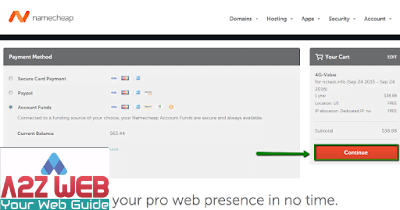
The payment options are two:
Credit card or Paypal
Also there is a Credit system as well where you have to top up your balance and use as per your needs.
If you are already making some transactions on the Internet and have a balance in your PayPal account, it can use it. Choose how you want to pay and click the button “Pay with credit card” or “Pay with PayPal”.
Once the payment is confirmed, the domain registration will start and, therefore, you will see a box for a few seconds that informs you about the status of said registration. They will immediately send you an email with the payment receipt.
Re you Finished? Yes and no. The web domain registration is complete, but for it to work, you have to tell it where you will have your domain hosted.
If you haven’t signed up for any hosting service yet, you’re done for now. But if you already purchased it, you have to point out the DNS. Do not be bothered that it is straightforward and so easy to pointed.
The DNS (Domain Name Server in English) or the Domain Name System, associates various information with domain names assigned to each of the customers. Its most important function is to “translate” names that are easy for people to understand into binary identifiers associated with the network’s equipment. It is to be able to locate and address this equipment worldwide.
The DNS indicates where your domain is physically located, so it is necessary to point your domain to a particular hosting. And, if for any reason you change your accommodation, you will have to enter your account and change the DNS to point them to the new accommodation.
That makes it possible that no matter where in the world your website is located, for the public, it is as if it were in a fixed place.
It’s as if your office is always on the same street and number, even if it changes the city, something half crazy, right?
Configure DNS
After so much explanation, pointing the DNS is super easy. To register them, you first have to hire a hosting (also called hosting) for your website; each provider will immediately give you the name of their DNS, which are usually 2.
With that information, you log in to Namecheap (you need the username and password you used to create the account). It shows you in your administration panel the list of your domains; you select the one you will modify (if you have more than one) and then click on the Transfer DNS to Webhost option.
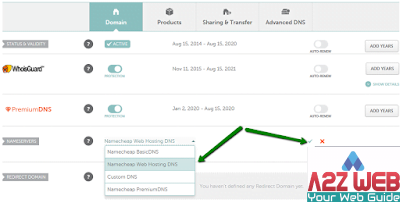
There you can add up to 5 DNS; in general, web hosting companies give you two, then you replace the ones with the ones they gave you; it will be something like (this DNS are an example, they are not real):
1: ns1.hostingserver.com
2: ns2.hostingserver.com
Now hit the Save Changes button to save these changes and go.
These changes are not applied now; they can take up to 48 hours to propagate to the entire Internet, although I never had to wait more than a couple of hours.
So if you are changing your hosting to a website that already has traffic, choose the day well so that the inconvenience is minimal. The DNS change also affects the emails you use with that domain.
Ready, I assure you that it is more cumbersome and difficult to explain than to do it.
In summary, registering a domain on the Internet involves five steps:
- You check that your domain is available.
- You add it to the shopping cart.
- Login or create a user account
- You pay via PayPal or credit card.
- You write down the DNS. END.
And now, what’s next? Well, shortly, I’m going to post a guide on how to hire web hosting and then how to build a blog in WordPress.
Do you dare? If you find this guide unclear, please leave me a few lines below, and I’ll see what I can do to rewrite them more clearly.
Have you liked this article? Yes? Then I request you to share it to reach more people may find this article helpful.
Tweets, Likes, and + 1s help Google better value this article and position it.
I appreciate any help you can provide by visiting my blog for new post and tutorial.
© 2023 Copyright, All Right Reserved, by BOSS SOLUTION






